Congratulations that you have bought a hosting and domain from us and are now ready to make customs email. I will tell you how you can easily set up custom emails in few easy steps.
Custom Email
You might have this question that why do you need a custom email for your website. The answer is simple so that you can communicate with your customers if they are facing any issues.
This Email is associated with your website and is your custom email. In this way, people tend to know whom they are contacting.
If you have a Website, consider setting one up as it is more convenient and easy to use.
How to step up Email [ Step-by-Step ]
- Log in to cPanel
At first, you will have to log in to your cPanel to set up a custom email address. Go to ww.unique-star.net and log in to your account with the username and password that you provided.
Once you are in, you will see an option of Domains on your screen. When you click on it, your domains page will open up. Here you will find the list of domains that you own, either they are expired or active.
The domain on which you want to open the cPanel will see a manage button on its right side. Click on it, and you will see an option for cPanel. Click it, enter your information, and there you go. Now you are in your cPanel.
Or you can also access your cPanel by browsing www.abc.com/cPanel. Here www.abc.com is the example of a registered domain name under your account. -
Search Option
When you have entered your cPanel, on the top side, you will see the Search option. Here you can search for anything available in the cPanel.It makes the work easy and quick.

-
Email Tab
Now in the search bar, write Email and you will many different options related to the word Email. Click on the first option of Email Accounts, and you will be redirected to your email accounts tab.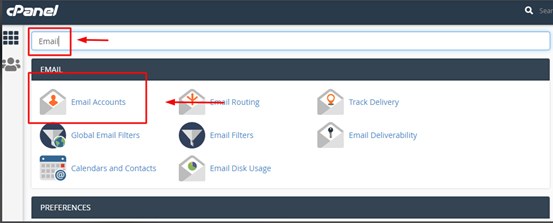
-
Opening the Create Email Tab
Now that you are inside your Email Tab, you will see an option for Creating an Email account on the right side corner. You will be able to create a Custom email address for your website after entering this tab.Click on the Create button. A new window will open up. And from here, you can create that custom email address.
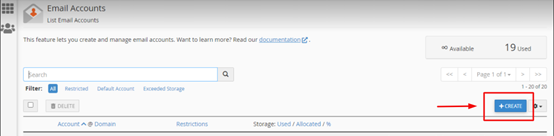
-
Creating Email Accounts
You can set up an email as support@abc.com or anything that relates to your website.When you are inside the create tab. You will see a few options as username password and a couple more.
Write the username you want to create and choose a secure and strong password for it and click create, and you are all done.
-
Custom Storage
You can choose the amount of storage you want for that Email according to the number of emails you might receive. It is set to 1 GB by default, and you can also set it to unlimited if you want.
We have simplified the procedure of setting up a custom email for your website above. If you still have any confusions regarding it, then contact us at suport@unique-star.net
Check our Shared Web Hosting Packages and Reseller Web Hosting Packages.
If you want to know how you can buy a new package from our unique-star.net, Read This Article.

